It is time to update your older Windows operating system to the most recent. You can jump start your updating getting to know all the details.
Depending on your present status you can update right away to within a couple of days. This post will help those who are updating from Windows 7 or Windows 8. In the case of Windows 7 you should have applied SP1 and in the case of Windows 8 you should have the 8.1 update. Windows 7 users should update as described here.
This one is one is official from Microsoft:
"The free upgrade to Windows 10 is being made available in stages. You might not be able to get it yet, but if your PC is qualified, you will be able to soon. You get the free upgrade to Windows 10 by reserving it through the Get Windows 10 app. This app is already installed on many qualified PCs. Look for the Windows icon on the far-right side of your taskbar to see if you have the app. Select it to get started."
This post shows how to get the 'Get Windows app' and many other details.
You also will have to know the license key for the existing operating system on your laptop/desktop. You may not need just to download the software.
Windows 10 insiders can access this page from here:
https://insider.windows.com/Home/Index
I accessed this page (I am an insider).
Probably even if you are not an insider it could work.
The following page is displayed at this URL:
http://www.microsoft.com/en-us/software-download/windows10
You can download a x32bit or a x64 bit version.
Since you will be creating your own installation media (using a USB drive or a DVD with a burner, make sure you have Internet connection.
You need a blank DVD or a blank USB storage device (with at least 3 GB free space) as data will be ove written.
You have to no the System Requirements (http://www.microsoft.com/en-us/windows/windows-10-specifications):
Basically the minimum requirements are:
1 gigahertz (GHz) or faster processor or SoC
16 GB for 32-bit OS 20 GB for 64-bit OS
Get Windows 10 app and check if your computer OS meets the requirements.
Get Windows 10 app link on your computer is here at the bottom of screen:
Download link is here:
http://www.microsoft.com/en-us/software-download/windows10
Clicking Download button for the chosen architecture brings up the following wizard.
MediaContentDevice
Double clicking the above displays the Wizard whose steps are shown here.
Upgrade01
Looks like you can upgrade without creating media. However I have two more laptops, a tablet and two phones, I decided to create a media. Click Next to display the following:
I entered the details for my present laptop, I may need to get x32 version later for one of x32 bit laptops. This one is a Professional OS, x64 bit.
Click Next to display the following:
Upgrade03
I used a Kingston 8GB USB external drive.
Click Next.
Upgrade04
Clicking Next starts downloading the file to the USB Drive.
These are the contents of the USB drive. It took nearly 3 hours and 20 minutes to download.
The properties of the setup file displays the following:
SetupProps
Continued...
Depending on your present status you can update right away to within a couple of days. This post will help those who are updating from Windows 7 or Windows 8. In the case of Windows 7 you should have applied SP1 and in the case of Windows 8 you should have the 8.1 update. Windows 7 users should update as described here.
This one is one is official from Microsoft:
"The free upgrade to Windows 10 is being made available in stages. You might not be able to get it yet, but if your PC is qualified, you will be able to soon. You get the free upgrade to Windows 10 by reserving it through the Get Windows 10 app. This app is already installed on many qualified PCs. Look for the Windows icon on the far-right side of your taskbar to see if you have the app. Select it to get started."
This post shows how to get the 'Get Windows app' and many other details.
You also will have to know the license key for the existing operating system on your laptop/desktop. You may not need just to download the software.
Windows 10 insiders can access this page from here:
https://insider.windows.com/Home/Index
I accessed this page (I am an insider).
Probably even if you are not an insider it could work.
The following page is displayed at this URL:
http://www.microsoft.com/en-us/software-download/windows10
Windows10_01
You can download a x32bit or a x64 bit version.
Since you will be creating your own installation media (using a USB drive or a DVD with a burner, make sure you have Internet connection.
You need a blank DVD or a blank USB storage device (with at least 3 GB free space) as data will be ove written.
You have to no the System Requirements (http://www.microsoft.com/en-us/windows/windows-10-specifications):
Basically the minimum requirements are:
- Processor:
1 gigahertz (GHz) or faster processor or SoC
- RAM
- Hard disk space:
16 GB for 32-bit OS 20 GB for 64-bit OS
- Graphics card:
- Display:
800x600
Get Windows 10 app and check if your computer OS meets the requirements.
Get Windows 10 app link on your computer is here at the bottom of screen:
GetWindows10 app
Click on the icon to display a web page with radio buttons at the bottom
GetWindows 10 app02
Download link is here:
http://www.microsoft.com/en-us/software-download/windows10
Clicking Download button for the chosen architecture brings up the following wizard.
MediaContentDevice
Double clicking the above displays the Wizard whose steps are shown here.
Upgrade01
Looks like you can upgrade without creating media. However I have two more laptops, a tablet and two phones, I decided to create a media. Click Next to display the following:
Upgrade02I entered the details for my present laptop, I may need to get x32 version later for one of x32 bit laptops. This one is a Professional OS, x64 bit.
Click Next to display the following:
Upgrade03
I used a Kingston 8GB USB external drive.
Click Next.
Upgrade04
Clicking Next starts downloading the file to the USB Drive.
These are the contents of the USB drive. It took nearly 3 hours and 20 minutes to download.
Win10Contents
The properties of the setup file displays the following:
SetupProps
Continued...






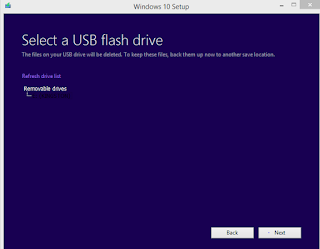


No comments:
Post a Comment